Personnel requesting leave should do so in accordance with established school policy. All faculty are given seven (7) personal days for use throughout the school year. Any staff member who requests time off verbally will have their days entered into OrangeHRM and will be deducted automatically.
Step 1
Go to OrangeHRM by going to Start > OrangeHRM or go to https://workforce.stmaryhs.org and log in using your username and default password.
For instructions on logging into OrangeHRM, go to the Knowledgebase Article “Logging into OrangeHRM“
Step 2
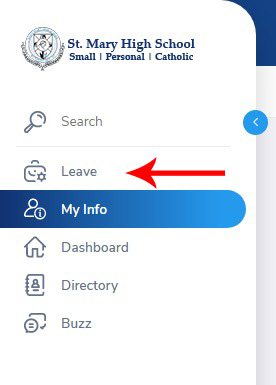
Once you have logged in, click Leave on the left menu bar.
On the Leave page, you can see what days you have taken, been assigned to you via the administration, view your entitlements and more.
Step 3
Step 4

On the Apply Leave page, select the Leave Type, From Date and To Date. Comments are optional and not necessary to complete your leave request.
The Leave Balance is calculated automatically.
Once you submit your leave request, an email will be sent to the administration for review and acceptance. You will receive a notification email when a decision is made regarding your leave request. Your request is not complete until you receive the notification email.

