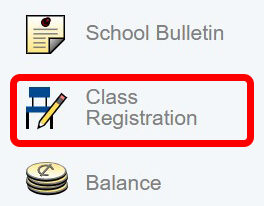To choose your courses for the next school year, follow the steps below. If you have any issues, submit a trouble ticket by clicking here.
Step 1
Step 2
Step 3
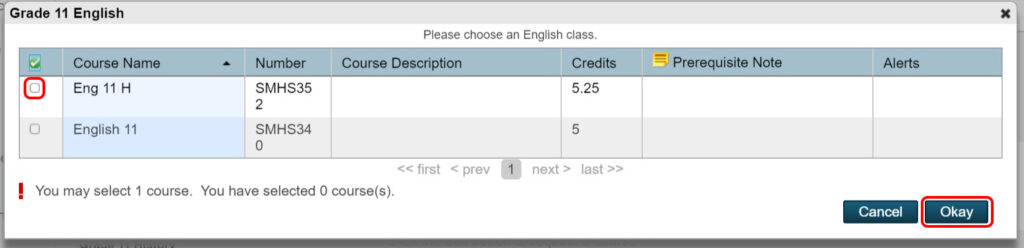
Select a course by checking the box to the left of the Course Name. After you have made a selection, click the blue Okay button.
Core classes, such as Religion and Physical Education, may already be completed for you and you cannot change the requests. Other courses, such as Electives, may require you to choose more than one course. Certain courses may also have prerequisites that must be met before selecting the course.
Please note: if you choose Sociology as an elective, you will automatically receive Psychology for the second semester.