Please keep in mind that once grades are stored, there will be no way to change a grade. Please ensure that what you are submitting is the final grade.
When entering Senior Final Exams, you will receive the notice to the right about E2 not being started. You can ignore the warning. Grades can be entered and will come through on the PowerSchool Admin.
Step 1
Log into PowerTeacher Pro (https://psrcan.psisjs.com/teachers) and open your gradebook.
Step 2

Switch to the E1/E2 Term by clicking on the menu and selecting E1 (1/13/2022-1/23/2022) or E2 (6/9/2022-6/19/2022)
Please note that the dates will be different from those in the screenshot and/or the knowledgebase article.
Step 3
Step 4

Ensure that Test is set as Active. If it is not active, click the Show Inactive checkbox at the top right of the page.
Step 5
Step 6
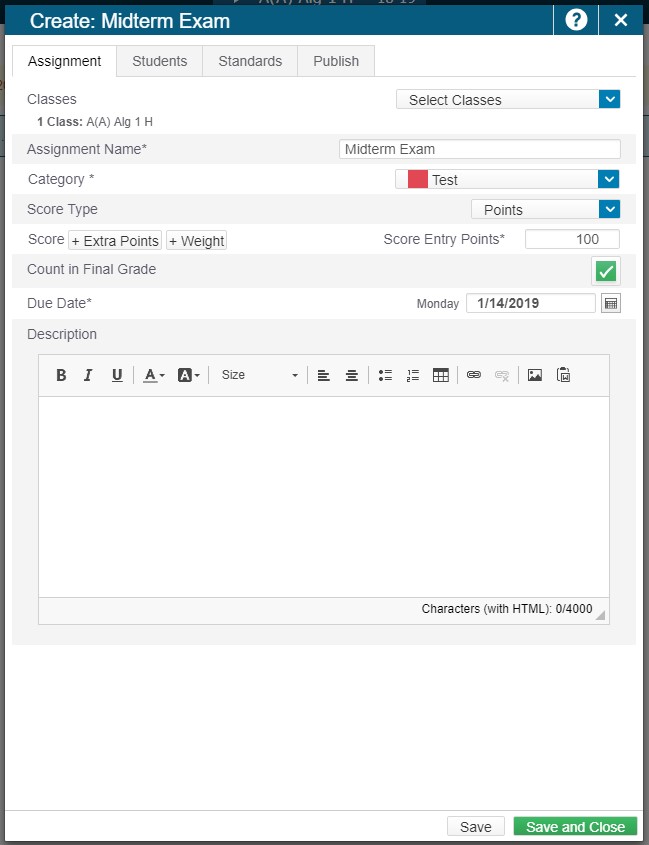
Once you have activated the Test category, create a new assignment with the Due Date set to the day of the exam.
Step 7
The only assignment that should be showing for E1/E2 is your midterm/final exam. If you have quarter assignments that are showing in E1/E2, change the Due Date to 1/12/2022 or earlier or 6/12/2022 or earlier.
If your midterm/final exam is showing anywhere other than E1/E2, change the assignment date to be between the following dates:
- E1: 1/17/2022 – 1/23/2022
- E2: 6/13/2022 – 6/19/2022
For senior final exams, you must set the assignment date to be between the E2 date range.


